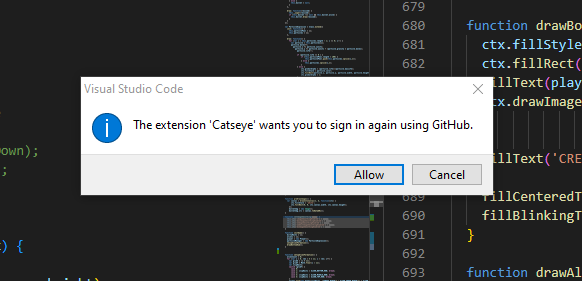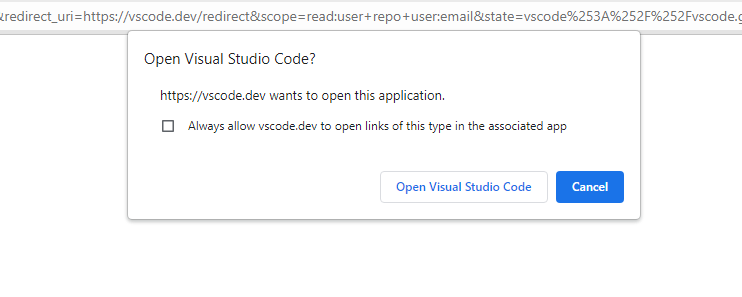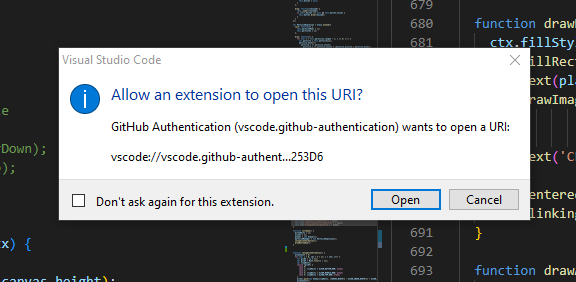Code collaboratively with annotations using Catseye
Keep track of and share information with your teammates, all while staying in the code and not cluttering your code with extra comments.
Keep track of and share information with your teammates, all while staying in the code and not cluttering your code with extra comments.
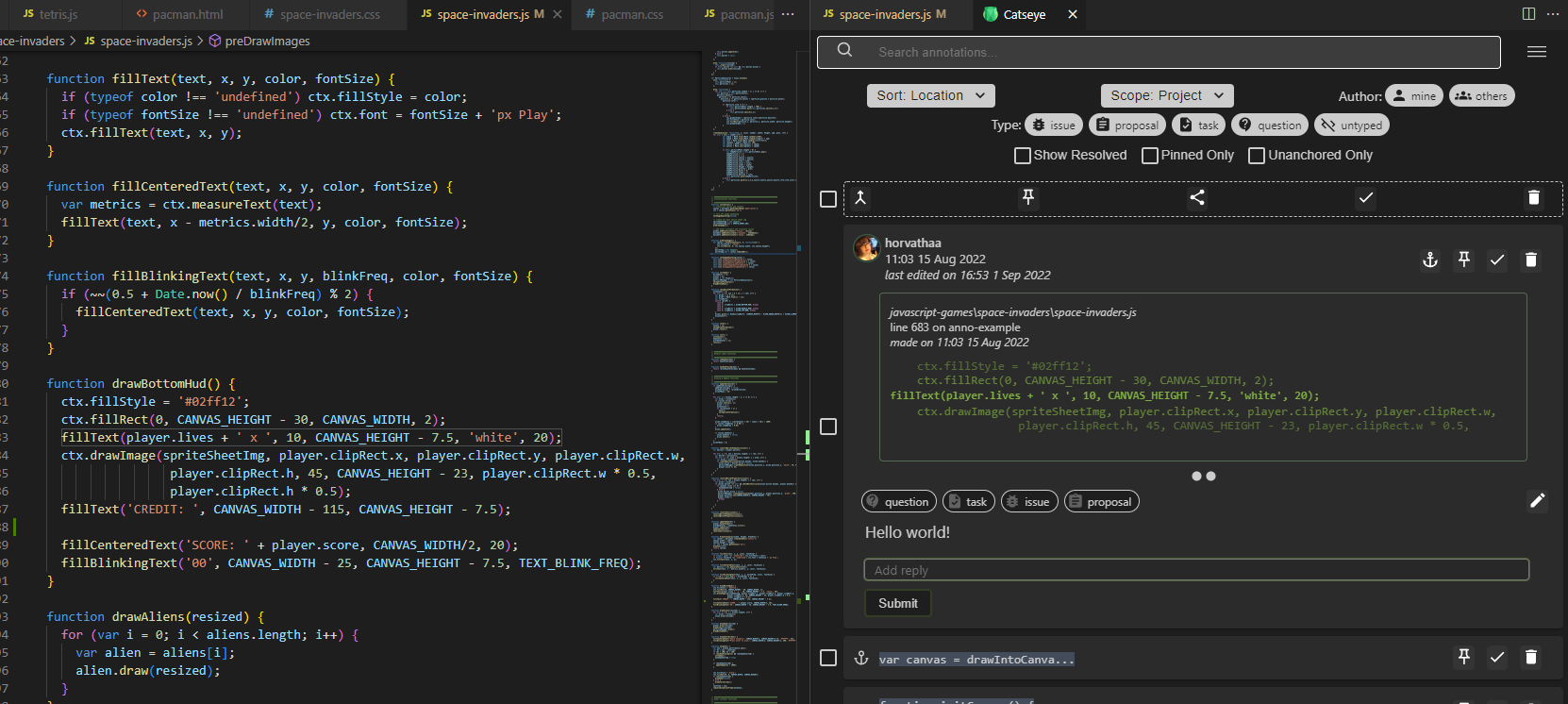
With annotations, you can...
Keep Track of Code-Related Information
Navigate Your Code Easily
Collaborate
Manage Your Information